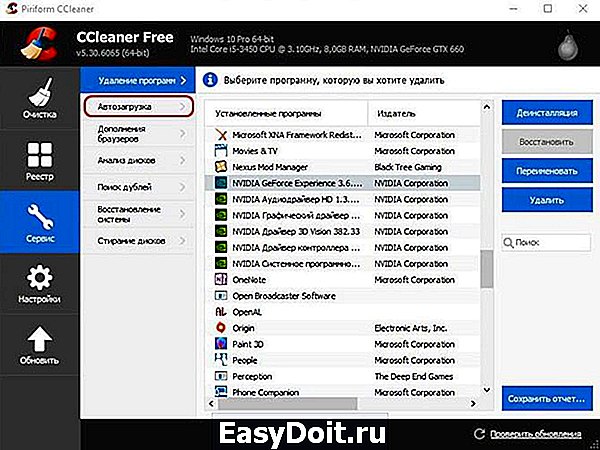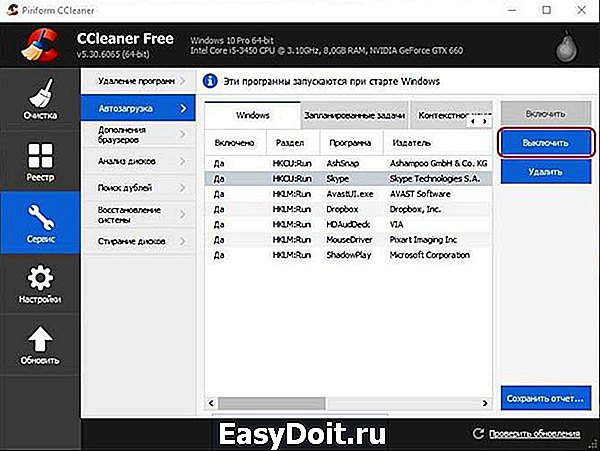Что делать, если GeForce Experience не работает или не запускается
Что делать, если GeForce Experience не работает или не запускается
GeForce Experience – это программа, обеспечивающая должную работоспособность видеокарты и оптимизирующая работу компьютерных игр. Но с ней достаточно часто случаются неполадки, устранить которые обычно не сложно.
Ошибка «Что-то пошло не так»
Иногда при включении компьютера Nv />
Такой сбой происходит из-за неполадок в драйверах, неправильной работе GeForce Experience или незапущенной фоновой службе.
Остановка процессов и перезапуск приложений
Сначала нужно попробовать остановить и перезапустить все процессы, связанные с Nvidia. Для этого нужно с помощью быстрой комбинации «Win + R» открыть окно «Выполнить» и набрать taskmgr. После чего откроется диспетчер задач, в котором нужно открыть вкладку «Службы», найти службы, связанные с Nvidia, выключить и запустить заново.
Перенастройка служб
Если не работает GeForce Experience в Windows 7, 8, 10, можно попробовать настроить главную службу Nv />
Появиться список служб. Левой кнопкой мыши дважды нажать на NV />
Далее в том же меню «Выполнить» нужно набрать «msconfig», появится окно «Конфигурация системы». Следует убрать галочку снизу в строке «Не отображать службы Майкрософт» для облегчения поиска нужных служб. Отметить галочками службы NV />
Обновление драйверов
Для обновления драйверов нужно зайти на официальный сайт Nv />
После загрузки нужно запустить исполняемый файл, который распакует содержимое в выбранную папку.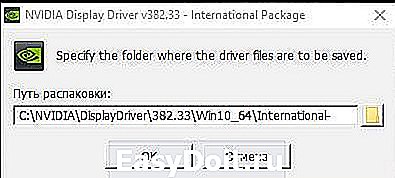
Установка начнется сразу после распаковки. Следует выбрать выборочную установку, чтобы можно было отметить нужные компоненты. Обязательно выбрать GeForce Experience и поставить галочку в графе «Выполнить чистую установку», чтобы в системе не осталось старых версий программного обеспечения.
Переустановка утилиты
Иногда сбой может быть непосредственно в самой программе. Для полной переустановки GeForce Experience нужно зайти на сайт NVIDIA и скачать пак драйверов для компьютера, который будет включать в себя утилиту.
Обновление системы
Если вышеперечисленные способы не помогли, можно попробовать обновить Windows. По умолчанию Windows 10 обновляется автоматически, но если автообновление отключено, то порядок действий такой:
- меню «Пуск»;
- иконка «Параметры»;
- открыть «Обновление и безопасность»;
- выбрать пункт «Центр обновленийWindows»;
- нажать на «Проверить наличие обновлений».
Если система найдет обновления, она установит их автоматически.
Запуск в режиме совместимости
ДжиФорс Экспириенс может вызывать ошибку «Что-то пошло не так» в связи с несовместимостью. Чтобы это исправить, необходимо вызвать свойства ярлыка программы и установить галочки на пунктах «Запустить в режиме совместимости» (и указать операционную систему) и «Запускать от имени Администратора».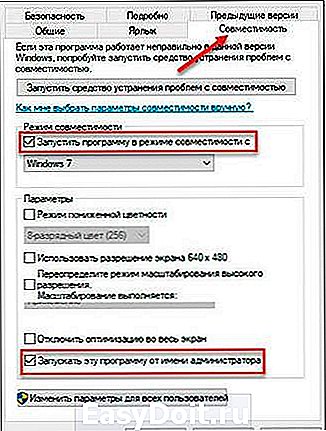
После чего нажать «ОК» и в дальнейшем запускать программу через ярлык.
Не работает автоматический запуск
Если GF Experience не запускается при старте системы, в первую очередь нужно понять, почему программа не загружается в фоновом режиме при включении компьютера (т. к. она добавляется в автозагрузку автоматически).
Проверка автозагрузки
Если процесс GF Experience перестал запускаться с загрузкой операционной системы (ОС), стоит проверить список автозагрузки. Можно использовать утилиту CCleaner. Порядок действий в программе следующий:
- Открыть вкладку «Сервис».

- Зайти в подменю «Автозагрузка».

- В этом меню видны все программы, запускающиеся вместе с системой. Нужно найти Nv >
Нехватка оперативной памяти
Когда в автозагрузке слишком много задач, компьютер перегружается, и часть программ, в том числе GeForce Experience просто не запускается. Особенно часто это происходит на устройствах с малым количеством оперативной памяти. Но даже в этом случае работу ПК можно оптимизировать:
- В первую очередь стоит удалить ненужные программы, файлы и папки, а также очистить корзину.
- После очистки жесткого диска необходимо очистить оперативную память. Сделать это можно используя CCleaner:
- открыть вкладку «Автозагрузка»;

- выбрать ненужные процессы и отключить их;

- перезагрузить ПК.
- открыть вкладку «Автозагрузка»;
После этой простой процедуры GeForce Experience должна запускаться при загрузке Windows без проблем.
Код ошибки 0x0001 или 0x0003
При открытии GeForce Experience может появляться ошибка с кодом 0х0001 или 0х0003.
Устранить неисправность также достаточно просто.
Установка бета-версии драйверов
Для исправления ошибки стоит попробовать обновить драйвера (способ был описан выше) либо поставить их бета-версию. Следует помнить, что эта версия драйверов может работать нестабильно, но вместе с тем в ней могут содержаться исправления некоторых ошибок, которые проявляются в предыдущих версиях.
Разрешаем службе взаимодействовать с локальной учетной записью
С помощью команды «services.msc» в окне «Выполнить» следует открыть список всех служб. Нужно найти NVIDIA Telemetry Container, открыть её свойства. Во вкладке «Вход в систему» отметить галочкой графу, разрешающую взаимодействие с рабочим столом. После перезагрузить компьютер.
Проверяем папки Nvidia
В некоторых случаях директории, в которые установлено программное обеспечение (ПО) Nvidia, могут не иметь нужных разрешений. Чтобы это исправить, необходимо изменить принадлежность этих папок группе «Система»:
- Открыть в Проводнике директорию C:Program Files (x86).
- Выбрать папку NV >
Удаляем драйвера
Существует несколько программ для полного удаления драйвера видеокарты вместе с утилитой. Например, можно использовать Display Driver Uninstaller. Порядок действий:
- Открыть программу.
- Выбрать видеодрайвер.

- Нажать кнопку «Удалить и перезагрузить».
- Выполнить перезагрузку ПК.
После этих действий установить драйвер заново (способ описан выше в пункте Обновление драйверов).
Общие способы решения
Есть еще несколько способов исправить проблему с запуском GF Experience в Windows 7, 8, 10, которые иногда решают проблему. Они на зависят от ошибки и их можно выполнять даже для простой профилактики системы.
Проверка на вирусы
Программа GF Experience может не запускаться из-за деятельности вирусов. Нужно проверить систему на их наличие (например, с помощью Dr.Web Cureit, AdwCleaner, AVZ и т.д.) и перезапустить ПК.
Проверка памяти
Стоит почистить оперативную память (к примеру, с помощью CCleaner). Удалить ненужные файлы, очистить автозагрузку от ненужных программ.
Ошибки в реестре
Для проверки ошибок в реестре также подойдет CCleaner. Такая проверка нужна, если программа не работает должным образом, но записана в реестре как исполняемая задача.
composs.ru
GeForce Experience
| Version | 3.19.0.107 |
| Release Date | Mon Jun 24, 2019 |
| Language | International |
| File Size | 86.9 MB |
Release Highlights
GeForce Experience 3.19 Release Highlights
What’s new in GeForce Experience 3.19
Take Amazing Photos in more games using Ansel Photo Mode
- Press [Alt+F2] and start using Ansel Photo Mode in Tropico 6, Mortal Kombat 11, Soul Calibur VI, A Plague’s Tale, and Edge of Eternity. Participate in our monthly contest and share on Shot with GeForce.
Apply Freestyle Game Filter for 25 more games
- Press [Alt+F3] to apply post-processing filters to your games while you play. Freestyle is now supported in 25 more games, including Rage 2, Anthem, Mortal Kombat 11, Sekiro: Shadows Die Twice, Dirt Rally 2.0, and Devil May Cry 5. And you can now filter your game library to show Freestyle-enabled games in the Home tab.
- Fixed an issue where the game is sometimes minimized when enabling the in-game overlay.
- Fixed an issue where the user is sometimes logged out of sharing destinations from the in-game overlay.
- Fixed an issue where Highlights videos were occasionally inaccessible after they have been saved to the gallery.
- Fixed an issue where videos or screenshots sometimes couldn’t be uploaded to a sharing destination.
- Patched with the latest NVIDIA software security updates.
- Various performance and stability improvements.
- Additional update for CVE-2019-5678
GeForce Experience 3.18 Release Highlights
What’s new in GeForce Experience 3.18
Freestyle Game Filter comes out of beta
- Supported in over 200 games, Freestyle Game Filter comes out of beta. Press [Alt+F3] to apply post-processing filters to your games while you play. Change the look and mood of your game with tweaks to color or saturation, or apply dramatic post-process filters like HDR right from our in-game overlay.
Ansel RTX comes out of beta
- Press [Alt+F2] and try out AI Up-Res, which enables GeForce RTX GPUs to use AI to increase the resolution and image quality of screenshots up to 8K resolution. NVIDIA is also expanding support for Ansel to hundreds of top games with Filter support, HDR capture, and AI Up-Res. Share your favorite Ansel photos on Shot with GeForce.
New filters for Ansel and Freestyle
- NVIDIA releases two new artistic filters — Painterly and Watercolor — which are included in the Game Ready Driver 418.91 or higher. Try them out on your favorite Ansel and Freestyle games.
- Fixed an issue where Battlefield TM V videos were recorded at a max resolution of 720P.
- Fixed an issue where videos had low-quality audio when multi-track audio was enabled.
- Fixed an issue where user was logged out of in-game overlay after a client update.
- Fixed an issue where in-game overlay notifications were not displayed.
- Fixed an issue where in-game overlay was not compatible with Pillars of Eternity II: Deadfire.
GeForce Experience 3.17 Release Highlights
What’s new in GeForce Experience 3.17
Capture your best moments in more games using NVIDIA Highlights!
- Check out Highlights support in the latest game updates for Deuterium Wars, Dirty Bomb, Dying LIght: Bad Blood, Europa (Ring of Elysium), Extopia, GRIP, Hitman 2, Insurgency Sandstorm, Justice, Knives Out PC Plus, Lost Ark, Shadow of Tomb Raider, Switchblade, and X-Morph: Defense.
Take Amazing Photos in more games using Ansel Photo Mode
- Press [Alt+F2] and start using Ansel Photo Mode for Deep Rock Galactic, GRIP, Hitman 2, Insurgency Sandstorm, Ride 3, and Shadow of Tomb Raider. Participate in our monthly contest and share on Shot with GeForce.
- Fixed several issues reported when user receives «Something went wrong» message, including the one received when PC goes offline.
- Fixed an issue where the in-game overlay minimizes Vulkan applications.
- Highlights will no longer attempt to capture videos if HDR is enabled via in-game settings as this mode is not supported.
- Fixed an issue where Shadowplay did not record on Samsung ultra-wide 3840×1080 gaming monitors.
- Fixed an issue where Shadowplay recorded at 1080P even when resolution was set to “in-game” and game displayed at a higher resolution.
- Patched to the latest NVIDIA software security updates.
GeForce Experience 3.16 Release Highlights
Test drive the beta Ansel RTX features
- With GeForce Experience 3.16, we’re releasing a new beta feature called Ansel RTX. Ansel RTX expands key Ansel features to hundreds of games, allowing you to add stackable filters, save in HDR format, and even capture up to 8K resolution screenshots using AI on GeForce RTX GPUs. To enable this beta feature, go to «Settings,» select «Enable Experimental Features», and press [Alt+F2] to start Ansel Photo mode.
- Fixed an issue where DVR recording stopped when some games switched from windowed to fullscreen mode.
- Fixed an issue where DVR intermittently stopped recording.
- Fixed an issue where games are minimized when toggling the in-game overlay.
- Fixed an issue with hotkey conflict for [Alt+Z] in Overwatch and in-game overlay.
- Patched to the latest NVIDIA software security updates.
GeForce Experience 3.15 Release Highlights
What’s new in GeForce Experience 3.15
- We’ve added more Highlights and Ansel titles and support for GeForce RTX graphics cards.
Capture your best moments in more games using NVIDIA Highlights!
- Highlights is now included in the latest game updates for Islands of Nyne: Battle Royale, Dirty Bomb Switchblade, and Prey Mooncrash.
Take Amazing Photos in more games using Ansel Photo Mode
- Press [Alt+F2] and start using Ansel Photo Mode for Jurassic World Evolution, Tropico 6, Pro Evolution Soccer 2019, and Dragon Quest XI: Echoes of an Elusive Age. Take photos from over 66 supported Ansel games, share them to our new game photography gallery, Shot with GeForce, and participate in our monthly contest.
Record and Broadcast your gameplay at the same time!
- Press [Alt+Z] to turn on Instant Replay, Record, AND Broadcast Live — all at the same time! You can now archive high quality videos of your broadcasts to Twitch, YouTube, and Facebook.
New Filters for Freestyle Game Filters and Ansel Photo Mode
- We’re introducing three new depth-based filters for Ansel and Freestyle that’ll allow you to further customize your screenshots and capture gameplay. Use Green Screen Filter to remove and replace the background, Sticker Filter to add customizable PNGs into your game, and Letterbox Filter for cinematic video recordings. Check out an example on GeForce.com.
Added support for GeForce RTX graphics cards
- We’ve added support for GeForce RTX graphic cards so you can optimize your gaming rig with Game Ready Drivers and Optimal Playable Settings as well as capture content using Ansel, Freestyle, and Highlights. Additionally, GeForce Experience also now supports RTX technologies such as Deep Learning Super-Sampling (DLSS).
- Fixed an issue where Call of Duty: Black OPS 4 game freezes when invoking in-game overlay.
- Fixed an issue where videos are not captured at 60FPS.
- Fixed an issue when GeForce Experience launches with a blank home page.
- FIxed an issue when Game Ready Driver update exits abruptly after selecting clean install.
- Fixed an issue where In-Game Overlay stops working after minimizing the game.
- Fixed an issue where broadcast viewers count, comments and likes incorrectly persist between broadcasting sessions.
- Fixed an issue where users could not set a new video recording path if the previous one got corrupted.
- Fixed an issue where recording stops working after the user toggles the FPS counter.
- Fixed an issue where upload to Weibo stops working.
- Fixed an issue where the mouse is misaligned for selected games when Windows display settings are set greater than 100%.
- Fixed an issue where ARMA III, Overwatch & Wolfenstein 2: The New Colossus minimize when the in-game overlay is invoked.
- Improved performance and stability for Shadowplay record, Driver installation, and Gamestream launch.
- Updated to the latest version of 7z.
GeForce Experience 3.14.1 Release Highlights
What’s new in GeForce Experience 3.14.1
- We’re adding more Ansel titles and video upload to Weibo!
Take Amazing Photos in more games using Ansel Photo Mode
- Press [Alt+F2] and start using Ansel Photo Mode for Redout, Railway Empire, and Frostpunk. Take photos from over 50 supported Ansel games, share them to our new game photography gallery, Shot with GeForce, and participate in our monthly contest.
Share your videos to Weibo
- Now you can share videos directly to Weibo through the In-game Overlay! Press [Alt+Z] to open the In-game Overlay, select a captured video from the Gallery, and share to Weibo.
- Fixed an issue with upload of videos or screenshots.
- Fixed an issue where Highlights did not work.
GeForce Experience 3.14 Release Highlights
What’s new in GeForce Experience 3.14
- Automatically capture your best moments using NVIDIA Highlights in games such as Kingdom Come: Deliverance and War Thunder. You can also now add text to your favorite GIFs and share them to Facebook, Weibo, or Google Photos. We’ve also made some updates to Game Filters and Photo Mode. Continue reading for more details!
Add Memes for your favorite GIFs
- Create short GIFs from any video captured by GeForce Experience. Select your favorite video 5 to 15 second clip, add text above or below, and share as GIF to Facebook, Weibo, or Google Photos! Press [Alt+Z] and select the video from your gallery, change the format from «Video recording» to «Animated GIF» and press «Share».
Updates to Game Filters and Photo Mode
- It’s now easier to create your unique filter — simply select the filter to add from the Game Filter menu. We’ve also made it hassle-free by remembering your preferences so you don’t have to re-apply the filter the next time you play. For Photo Mode, we’re giving you the option to hide the menu by pressing [Insert] — so you can record your fly-throughs of your favorite Ansel game.
Share your NVIDIA Ansel screenshot to win
- Visit our game photography gallery, Shot with GeForce, showcasing the community’s best Ansel photographs, and participate in our monthly contest. To contribute, press [Alt+F2] to enter Photo Mode from one of over 30 supported Ansel games and take your favorite photo. Select the photo in your Gallery by pressing [Alt+Z], pick «Shot with GeForce,» and press «Share».
- Added new features to manage your privacy and data. Learn more at privacy.nvidia.com
- Added notification when drivers are required for new features.
- For optimal settings users, configured Highlights in the in-game settings menu of PLAYERUNKNOWN’S BATTLEGROUND.
- Streamlined registration process and first time experience.
- Fixed «A supported game is required to use this feature» issue with Freestyle. This requires updating to Game Ready Driver 397.31 or above.
- Fixed an issue where keyboard and mouse would stop working in Highlights summary dialog with PUBG.
- Fixed an issue with Instant Replay when hard drive is low on disk space.
- Fixed an issue with Highlights not working with Kingdom Come: Deliverance, and Fortnite.
- Updated translations for Ansel and Freestyle.
- Fixed game minimization issue for Cuphead, Kingdom: Classic, Battletech, Divinity Original Sin 2, Heroes of the Storm, GRIP, FrostPunk and Farming Simulator 17.
- Fixed an issue where In Game Overlay would disappear after minimizing games a few times.
- Fixed an issue with DOTA2 where the In Game Overlay would not open after ALT-tabbing from the game.
- Fixed an issue where the mouse would be out of sync in the In Game Overlay on 4K resolution at 150 DPI.
- Fixed an issue where notifications would persist on screen after switching to another window.
- Improved GameStream connectivity and reliability.
- Fixed an issue of no audio on games after a GameStream session.
- Added Gamestream login support for Tencent games using keyboard and mouse when connected to SHIELD.
- Various stability, security, and performance improvements.
GeForce Experience 3.13.1 Release Highlights
What’s new in GeForce Experience 3.13.1
- Automatically capture your best moments using ShadowPlay Highlights in even more titles, such as Final Fantasy XV Windows Edition, Call of Duty: WWII, Tekken 7. You can then convert your Highlights to GIFs and share them to Facebook, Weibo, and Google Photos. Finally, use GeForce Experience to capture and upload your best Ansel in-game photographs to our new art gallery, Shot with GeForce.
Capture your best moments in more games using ShadowPlay Highlights!
- Highlights is now included in the latest game updates for Call of Duty: WWII and Tekken 7, as well as recently-released games like Final Fantasy XV Windows Edition and Metal Gear Survive.
Share your favorite GIFs
- Take your favorite Highlights video and share a 5 to 15 second GIF to Facebook, Weibo, or Google Photos! Now released out of beta, simply select «Format: Animated GIF» from the Highlights summary to share a GIF.
Upload and showcase your best game photos on our new Shot with GeForce website
- Visit our game photography gallery, Shot with GeForce, showcasing the community’s best Ansel photographs. To contribute, press [Alt+F2] to enter Photo Mode from one of over 30 supported Ansel games and take your favorite photo. Select the photo in your Gallery by pressing [Alt+Z], pick «Shot with GeForce,» and press «Share». Coming in a game patch on March 21st, you’ll also be able to capture and share Ansel photographs of your favorite character or spaceship in Star Wars™ Battlefront™ II!
- Now you can access in-game overlay settings while recording or broadcasting:
- Edit which Highlights you want to capture by pressing [Alt+Z] >»Settings > Highlights». Note: the game must be running with Highlights enabled to access these settings.
- [Alt+F2] and [Alt+F3] hotkeys now open and close Ansel Photo Mode and Freestyle Game Filter menus instead of just opening them.
- We’ve improved Gamestream connectivity under poor network conditions.
- We’ve improved upload robustness while uploading multiple files at the same time.
- Fixed an issue where GeForce Experience had an empty screen.
- Fixed an issue in multi-monitor configurations where video would be recorded on the primary monitor in the resolution of second monitor.
- Fixed an issue where users lost their Freestyle settings after accessing Ansel Photo Mode.
- Fixed an issue that prevented user from selecting a bitrate >50Mbps for 4K resolution.
- Fixed an issue where Instant Replay temp files could accumulate and take up disk space.
- Fixed an issue where ShadowPlay would not record with microphone turned on.
- Fixed a red slash issue during recording with microphone turned on.
- Fixed an issue of incorrect Instant Replay duration if Highlights was started before Instant Replay.
- Fixed an issue with Sniper Elite 4 where the mouse got stuck if In Game Overlay was brought up and the game was running in windowed mode.
- Fixed an issue where In-Game Overlay slide-in notification would pop up for some desktop applications like Oculus Home.
- Fixed ELEX game crash on launch through GameStream.
- Fixed an issue with GameStream when PC is connected to a monitor using Display Port 1.2.
- Addressed various stability and performance issues.
GeForce Experience 3.13.0 Release Highlights
Updates to In-Game Overlay Settings
- Now you can access in-game overlay settings while recording or broadcasting. Additionally, you can now edit which Highlights you want to capture by pressing [Alt+Z] >Settings > Highlights.
- We’ve improved Gamestream connectivity under poor network conditions.
- We’ve improved upload robustness while uploading multiple files at the same time.
- [Alt+F2] and [Alt+F3] hotkeys now toggle Ansel Photo Mode and Freestyle Game Filter menus open and closed instead of just opening them.
- Fixed an issue where GeForce Experience had an empty screen.
- Fixed an issue in multi-monitor configurations where video would be recorded on the primary monitor in the resolution of second monitor.
- Fixed an issue where users lost their Freestyle settings after accessing Ansel Photo Mode.
- Fixed an issue that prevented user from selecting a bitrate >50Mbps for 4K resolution.
- Fixed an issue where Instant Replay temp files could accumulate and take up disk space.
- Fixed an issue where ShadowPlay would not record with microphone turned on.
- Fixed a red slash issue during recording with microphone turned on.
- Fixed an issue of incorrect Instant Replay duration if Highlights was started before Instant Replay.
- Fixed an issue with Sniper Elite 4 where mouse got stuck if In Game Overlay was brought up and game was running in window mode.
- Fixed ELEX game crash on launch through GameStream.
- Addressed various stability and performance issues.
GeForce Experience 3.12.0 Release Highlights
Customize your gameplay with Freestyle Game Filters (beta feature)
- Now you can apply post-processing filters to your games while you play. Change the look and mood of your game with tweaks to color or saturation, or apply dramatic post-process filters like HDR right from our in-game overlay. To use Game Filters, check «Enable Experimental Features» in Settings, update to the latest driver (release 390 and above), and press [Alt+F3] from one of over 100 supported games.
Take beautiful game photos with our improved Ansel Photo Mode (beta feature)
- We’ve added powerful photo-editing capabilities with 7 new filters, 18 different controls, and the ability to combine filters together for advanced effects. To use Photo Mode, check «Enable Experimental Features» in Settings, update to the latest driver (release 390 and above), and press [Alt+F2] from one of over 30 supported Ansel games.
Capture your best moments in Fortnite Battle Royale with ShadowPlay Highlights
- We’re happy to announce ShadowPlay Highlights support for Fortnite Battle Royale. GeForce Experience automatically captures your best moments and presents your best Highlights to share with your friends.
Record videos and take screenshots of Microsoft Windows Games
- We’ve added UWP support to ShadowPlay, which means you can now record videos and capture screenshots from games purchased from the Microsoft Windows Store. Fire up games like Need for Speed Payback and start capturing your favorite moments.
Improvements to GameStream
- We’ve provided a workaround to enable HDR support for Middle-earth: Shadow of War, Forza Motorsport 7, and Call of Duty: WW II. Visit the GeForce Forums for further instructions.
- We’ve added a troubleshooting link in Settings > SHIELD if you have issues connecting to your SHIELD. We’ve also improved reliability and stability of our GameStream feature.
- Fixed a bug with the trim feature in the ShadowPlay Highlights summary screen.
- Fixed an installation error caused by the SHIELD wireless controller installer.
- Fixed a GameStream audio issue with Stream for Call of Duty: WWII.
- Fixed an issue where DPI scaling would impact the in-game overlay.
- Fixed an issue where FPS counter would appear in the application Wallpaper Engine.
- Fixed an issue where Shadowplay would record video with left/right images even though stereo option was disabled.
- Fixed an issue of image flickering on the in-game overlay.
- Fixed an issue where new users were not able to log in.
- Addressed various stability and performance issues.
GeForce Experience 3.11.0 Release Highlights
ShadowPlay Highlights improvements and fixes
- For users who want more disk space to store their favorite ShadowPlay Highlights moments, we’ve increased the maximum folder size to 100 GB.
- We’ve fixed a bug where Highlights videos did not display in PLAYERUNKNOWN’S BATTLEGROUND if you quickly exited to the game lobby.
- We’ve fixed an issue where ShadowPlay Highlights game permission dialog was displayed in the wrong window.
Improved game detection
- We’ve sped up game detection for games installed through Oculus Store and games located in your Windows Quick Launch bar.
- Now you can create and share .GIF files from your gameplay videos directly to Facebook, Google, or Weibo. Simply access your videos through «Gallery» by pressing «Alt+Z,» selecting «Animated GIF,» and clicking on «Share.»
- Fixed an issue where In-Game Overlay and ShadowPlay did not work if Spotify or other services were running.
- Fixed an issue where recorded video is shorter than desired length.
- Fixed an issue where In-Game Overlay was more transparent in full screen mode.
- Fixed an issue with In-Game Overlay and Shadowplay Indicators on multi-GPU systems with SLI disabled.
- Fixed installation failure with error «0xe0e00029 — Could not find registry key/value».
- Fixed controller support for Destiny 2 in GameStream.
GeForce Experience 3.10.0 Release Highlights
GeForce Experience Overlay:
- Added ability to record microphone and system sound to two different audio tracks.
- Added ability to independently control volume of microphone and system sounds.
- Moved location for customizing the resolution, frame rate and bit rate into Settings.
- Improved ShadowPlay memory and CPU usage.
- Added support for Windows 10 Fall Creators Update (requires Game Ready Driver 387.92 or above).
GeForce Experience Client
- Improved loading time of images in Game→Details.
- Improved speed in detecting games on your PC.
GameStream to SHIELD
- Improved audio and minimized corruption and glitches.
- Improved video quality on SHIELD tablets with limited bandwidth.
- Fixed issue where ShadowPlay Highlights did not always record.
- Fixed issue where editing ShadowPlay Highlights video resulted in out-of-sync audio.
- Fixed issue where in-game overlay notification appears in Microsoft Visual Studio.
- Fixed issue where ShadowPlay did not work even though the PC met system requirements.
- Fixed issue for Quake Champions where ShadowPlay did not work if Instant Replay was previously enabled.
- Fixed issue for The Witcher 3 where launching in-game overlay froze the mouse pointer.
- Fixed issue for Discord where FPS overlay would appear (requires driver 385.69 or above).
- Fixed issue where GeForce Experience would prevent PC from going to sleep.
- Fixed issue where installation of Game Ready Driver would not be successful.
- Fixed issue where Optimal Playable Settings could be missing on GTX 1050Ti.
- Fixed issue where “Something went wrong” error could be seen after user logged in.
- Addressed various stability and performance issues.
GeForce Experience 3.9.0 Release Highlights
GeForce Experience Client:
- Added a feature to clean up previous driver downloads during new driver installation.
- Removed NVIDIA Tray Icon from Windows system tray in order to reduce the system footprint of NVIDIA software.
- Added feature to follow nFans WeChat club for China Region.
- Fixed a bug that would re-enable the GeForce Experience overlay after exiting certain games.
- Fixed a bug that prevented saving ShadowPlay Highlights to another hard drive.
- Various performance and stability improvements.
- Fixed bug to install GeForce Experience with a non-admin Windows user account.
- Fixed a bug where ShadowPlay Highlights videos are overwritten without user consent.
- Fixed a bug where ShadowPlay Highlights saves 3 seconds of video.
GeForce Experience 3.8.0 Release Highlights
GeForce Experience Overlay:
- Added ability to see viewers comments while broadcasting to Facebook.
- Added ability to broadcast to Facebook groups.
- Added ability to share screenshots to Weibo.
- Added ability to reset keyboard shortcuts to their default settings.
- Added keyboard shortcut [Ctrl+Alt+M] to mute/unmute microphone.
- Added keyboard shortcut [Alt+Shift+F10] to turn Instant Replay on/off.
GeForce Experience Client:
- Added ability to download and install experimental feature updates.
- Whisper Mode support for GeForce GTX 10 series Laptops, GTX 1060 and above (requires driver 384.76 or above).
- Improved launch time performance of Settings->General page.
- Improved game scan time for first-time setup.
GameStream to SHIELD:
- Added support for streaming games at 4k resolution through Steam Big Picture.
- Reduced video stutter by matching monitor refresh rates of client and server.
- Fixed issue where game assets do not show up if the PC is offline.
- Fixed issue when users get “No disk error” and are prompted to insert a disk.
- Fixed DNF game performance drop with in-game overlay enabled (requires driver 384.76 or above).
- Fixed case where in-game overlay would not be brought up if Instant Replay was on and game resolution was changed.
- Addressed various stability, performance, localization and security issues.
GeForce Experience 3.7.0 Release Highlights
GameStream to SHIELD:
- Added 7.1 Surround audio support.
- Added HDR launch support from Steam Big Picture.
- Improved audio quality for low-pitched sounds for 5.1 and 7.1 Surround sound.
- Improved video improvement around video stuttering during GameStream.
- Added release notes popup after client update.
- Improved stereo video capture using ShadowPlay.
- Added Whisper Mode support for GeForce GTX 10 series Laptops (requires upcoming GeForce Driver to enable).
- Addressed various stability, performance and security issues.
- Fixed controller issue for GameStream for Hollow Knight.
- Fixed case where Sniper Elite 4 game would minimize on ALT+Z.
GeForce Experience 3.6.0 Release Highlights
GeForce Experience Overlay
- Added OpenGL and Vulkan Support
- Added ability to record video, broadcast, and screenshot capture in fullscreen and windowed mode for OpenGL and Vulkan games. Requires driver 381.65 or above.
- Streamlined controls for Broadcast and Gallery Upload
- Consolidated Gallery Upload and Broadcast into one window — removed requirement to select service provider prior to upload screen and added ability to directly log into service provider.
- Others:
- Added button to open Windows video folder from within the Gallery.
- Improved overlay performance at first launch.
- Improved stability and reliability of GeForce Experience overlay — also addresses bugs associated with Mass Effect: Andromeda and Microsoft Outlook.
- Fixed case where FPS counter did not work in Shadow Warrior 2 and HDR mode.
- Fixed case where games running in HDR mode would crash when a screenshot was taken.
- Fixed case where record would affect in-game FPS on Windows RS2 (requires minimum driver version 381.65).
GeForce Experience Client
- Installation & Login:
- Added login support for WeChat and QQ accounts.
- Release highlights summary displays upon completion of client self-update.
- Removed User Account Control prompt during self-update for admin users.
- Improved file cleanup of downloaded GeForce Experience installation files.
- Game Ready Drivers:
- Added ability to view Game Ready Driver videos in China.
- Added UI enhancements for Game Ready Driver notifications.
- Game Optimization:
- Improved OPS recommendations for games with both DX11 and DX12 support.
- Game Code Redemption:
- Added reminder message to complete reward redemption.
- Added a badge to identify unredeemed rewards.
- GameStream to SHIELD:
- Improved audio quality with increased bit rate for local streaming and optimized audio encoding for low latency performance.
- Reduced game banding and better quality on static scenes using Pascal GPUs.
- Fixed issue with enabling multi-controller support when games are launched through Steam Big Picture.
- Fixed issue with 2nd controller not functioning for Gang Beasts.
- Improved robustness around game launches.
- Others:
- Addressed various stability, performance and security improvements.
- Improved offline mode (no internet connection) experience.
- Fixed case where client’s full-screen state was not persisting upon re-launch.
GeForce Experience 3.5.0 Release Highlights
- Added ability for SLI customers to redeem multiple codes per promotion.
- Added desktop and in-client notifications for game code redemptions.
- Added ability to enable/disable desktop notifications.
- Updated «Where do I find my coupon code» section under Account→Redeem.
- Improved overlay responsiveness and performance.
- Fixed case where XSplit crashed when overlay was enabled.
- Added support for streaming games to SHIELD when PC monitor is in a sleep state.
- Fixed bug in multicontroller detection and controller support after resume from sleep for PES 2017.
- Fixed bug in multi-controller setting for games launched through Steam Big Picture.
- Fixed game launch issue for Sonic Studio and Giana Sisters — Twisted Dreams.
- Fixed custom box art loading issue for manually added games.
- Fixed case where client launch was taking too long on some systems.
- Fixed case where FPS counter was shown on lock screen.
- Fixed case where broadcast and recording features were not fully enabled after clean driver installation.
- Fixed the issue where upon Game Scan games could be detected in the Steam temp folder while downloading
GeForce Experience 3.4.0 Release Highlights
- Broadcast games and upload videos to a Facebook page.
- Broadcast custom overlays are no longer set to default shortcuts.
- Improved launch time for first launch after installation and reboot.
- Support user interface to fit minimum size of 900×600 pixels.
- Removed email requirements for submit feedback.
- Fixed case of long loading spinner on navigating to settings tab.
- Fixed case where clicking on check for update in tray icon did not navigate to updates page when GFE was already open.
- Fixed case where game FPS would drop when Share notification slider was displayed.
- Fixed case where start/stop capture briefly paused the game.
- Fixed case where blank screen or crash would occur upon launching Heroes of the Storm (requires driver > 378.49).
- Fixed case where ALT+Z would not bring up Share overlay after installing driver 378.49.
- Fixed case where Share was affecting keyboard input in Blizzard games (requires driver > 378.49).
- Fixed case where videos would be captured in stereo although display was in mono mode.
- Fixed case where UI showed a spinner infinitely if screenshots were not available for a game.
- Fixed GameStream connectivity issue for Optimus systems or PC in sleep state (Error 80330209).
- Various stability and performance improvements.
GeForce Experience 3.3.0 Release Highlights
- Added ability to redeem NVIDIA issued game codes within GeForce Experience from Account—>Redeem. Learn More.
- Customize your broadcasts with up to three custom overlays (press Alt+Z → Settings → Broadcast to configure each overlay and Alt+Z → Settings → Keyboard shortcuts to assign corresponding shortcuts).
- Fixed the case on resize driver page, where driver highlight cards section animation is not smooth
- Fixed the issue on drivers page where the Download and install button gets enabled before checking for update toast message disappears
- Fixed the case, when all games are hidden, the link shown is “VIEW ALL GAMES”, clicking it does nothing, now updated to “VIEW ALL HIDDEN GAMES”
- Fixed the tab and focus issues while editing SHIELD games on the SHIELD settings tab
- Fixed the issue of empty visual optimal settings description boxes in some non-English locales
- Fixed the case on Drivers tab where the content goes off screen when GeForce Experience window is shrunk to minimum size
- Shows default avatar if the avatar is deprecated from the avatar catalog
- Autoclose the OOBE screen after initial game scan has completed.
- Fixed the error: Unable to determine the domain name
- Fixed the disk space constraint error while installing driver
- Fixed the case of empty white error page being shown when there is no internet connectivity while installing GeForce Experience
- Various enhancements for stability and security.
GeForce Experience 3.2.2 Release Highlights
- Broadcast games to Facebook Live at 720P.
- Upload screenshots and Ansel 360 captures to Facebook.
- Upload video recordings to Facebook.
- Added support to GameStream up to 4K HDR.
- Added rumble feedback for the newly announced SHIELD controller.
- Added left stick controller support for OSC and keyboard navigation.
- Added support for games purchased through Windows Games such as Gears of War 4 and Dead Rising 4.
- Added major improvements to pairing and connectivity.
- Fixed case where GeForce Experience installation would not resume after reboot.
- Fixed case where GameStream services were not getting started after installing GeForce Experience with admin account and re-logging with non-admin account.
- Fixed case where self-update installer would download the same version multiple times.
- Fixed case where custom driver installation would not show any customization options.
- Fixed Driver installation failure related to cases where intermediate reboot was required.
- Fixed case where screen goes black randomly in Overwatch when Share is enabled.
- Fixed controller and audio issues with GameStream and Watch Dogs 2.
- Various stability and performance improvements.
GeForce Experience 3.2.0 Release Highlights
- Reduced time required for initial game scan.
- Improved broadcast video quality.
- Ability to edit the broadcast title for Twitch and YouTube Live (press Alt+Z → Broadcast → Start).
- Ability to configure the privacy setting of YouTube Live broadcast (press Alt+Z → Broadcast → Start).
- Support for 1080p DSR streaming.
- Drivers tab is now optimized for 900 x 600 resolution.
- Fixed «Something went wrong. Try restarting GeForce Experience.» crash upon launching GFE.
- Fixed case where the game minimizes if Alt+Z is pressed while on the game screen after the system is unlocked.
- Fixed intermittent controller loss for Titanfall 2 with GameStream.
- GameStream now honors the user’s custom settings when game optimization is disabled on SHIELD Hub.
- Various stability and performance improvements.
GeForce Experience 3.1.2 Release Highlights
- Open share overlay settings from Preferences.
- Bug fixes and general improvement
- Improved video stuttering
- Improved 4K HEVC quality on GTX 1080/1070
- Improved local connectivity and streaming
GeForce Experience 3.1.0 Release Highlights
- Added «1440 60FPS» option for broadcasting to YouTube Live
- Added «Check for Update» on «Drivers» Tab
- Improved GameStream local connectivity and stability
- Addressed user-reported bugs and improved client stability and performance.
GeForce Experience 3.0.7 Release Highlights
- Bug fixes and general improvements.
GeForce Experience 3.0.6 Release Highlights
- Bug fixes and general improvements.
GeForce Experience 3.0 Release Highlights
www.geforce.com